

When Flight Commander first begins, you will be taken to the main
menu.
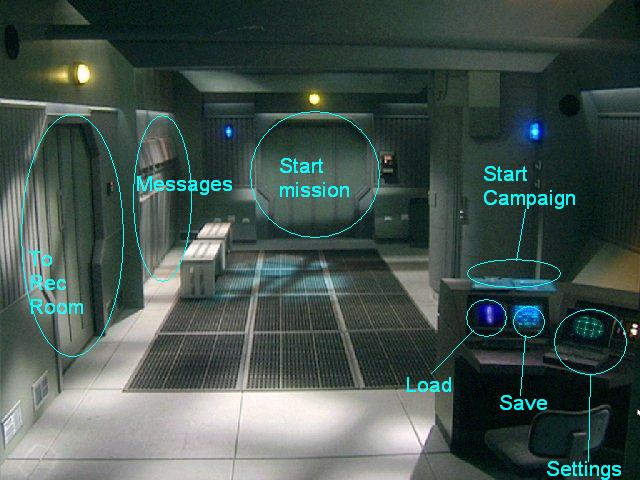
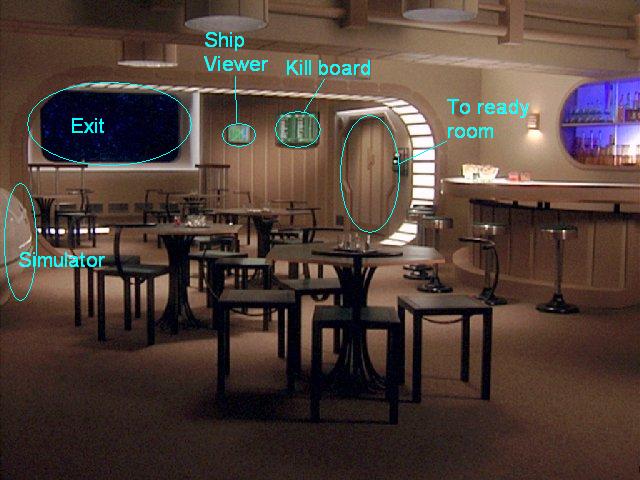
For your first mission, click on the campaign button. Select a
campaign, and then press the ok button. You are now back at the
main menu. At this point, you can click on the start mission button.
A cutscene showing you the mission briefing then plays. To
exit the briefing, press any key. If you'd like to repeat the briefing, press the 'r' key.
You will see a takeoff sequence, after which you will be able to
pilot your ship. First practice steering, with either the arrow
keys or a joystick. Now practice firing guns, with the space
bar. To change guns, press the g key. Press g until you
have selected full guns.
Examine the bottom of your screen.
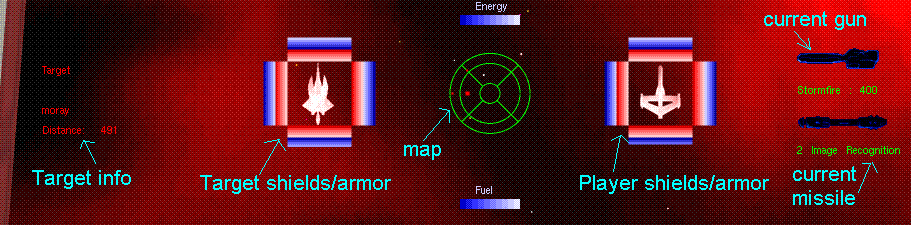
On the left side, you see information about the currently targeted
enemy. To change targets, press t. You will likely want to
press L to lock on a particular target, since some missile can only
fire at locked targets. The blue shields recharge with time, but
the inner red armor cannot recharge. Once all shields and armor
are destroyed, the enemy ship will explode. At the same time, you
want to protect your own ship. Firing guns, by pressing space
bar, reduces energy. However, this energy will recharge over time
if a gun is not fired.
To spot spacecraft, look to the map at center, consisting of three
concentric circles. Dots appearing in the center circle represent
ships in front of you. Try to force red enemy ships towards this
center circle. The middle circle is divided into four
quadrants. The top section shows ships above you. The left
section shows ships to your left. The final, outer circle
displays ships behind you. Red dots represent enemies, blue dots
represent friendly spacecraft. You current target has the largest
dot.
Now that you are familiar with controls, it's time for combat.
As
long as there are no enemies present at your current location, the
autopilot light will appear.

After pressing the 'a' key, enemies will begin to attack you.
First, you should press 'c', followed by 1 to instruct your wingman to
break and attack. You can issue other orders as well from the
comm menu. Now, increase your speed to maximum, and face
towards your target. Do this by moving so that the target is in
the center of your map. At this point, the target will appear
onscreen. When your crosshairs are close to the target, fire by
pressing the space bar or joystick button 1. If you have lock
onto the target by pressing 'L', you can wait for a missile
lock. When you have achieved missile lock, arrows will appear on
the outside of the target's red square, and a sound will play. At
this point you may press the enter key, or joystick button 2 to fire a
missile. To change a target, press the 't' key. To obtain a
brief burst of speed, press the tab key to afterburn.
After destroying all enemies at a given nav point, proceed to the
next nav point by pressing 'a'. At the final nav point, you can
finish the mission by bumping into your carrier. Friendly
carriers appear as light blue dots on the map. You may want
to target the carrier to find it.
Upon completing your mission, you should create a save game.
Once you are back at the main menu, click the save button. Choose
a save game slot, and then type in a name for your save game.
When you start Flight Commander the next time, instead of first
choosing
a campaign, you can use the load menu to continue a a previous
game.